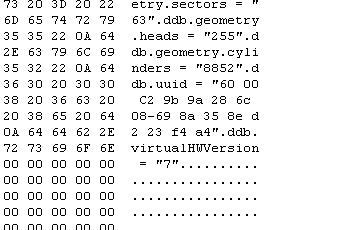ODBC from Linux to iseries (AS400) for php
Posted: February 27, 2015 Filed under: Uncategorized 1 CommentUsing a linux (Ubuntu) box to connect to a IBM iSeries (AS400) to use php queries and reporting
IBM ODBC driver (login required) http://www-03.ibm.com/systems/power/software/i/access/linux/guide.html
Install apache with php and odbc modules.
sudo apt-get install libapache2-mod-php5 apache2 php5-odbc
Install unixodbc
sudo apt-get install unixodbc
Copy the downloaded iseries odbc driver to the server and install
sudo dpkg -i ibm-iaccess-1.1.0.2-1.0.amd64.deb
symbolic link the libraries to the /usr/lib folder for use for the system
sudo ln -s /opt/ibm/iSeriesAccess/lib64/libcwb* /usr/lib
We can now create the odbc setup using the driver.
Find where the SYSTEM odbcinst.ini and odbc.ini files are:
odbcinst -j
unixODBC 2.2.14 DRIVERS............: /etc/odbcinst.ini SYSTEM DATA SOURCES: /etc/odbc.ini FILE DATA SOURCES..: /etc/ODBCDataSources
Edit the files, the odbcinst.ini file should have the IBM iseries driver setup already within it as part of the driver install, but the default file is missing the header [ODBC Drivers] which I found caused problems, so can be added to the top.
/etc/odbcinst.ini
[ODBC Drivers] IBM i Access ODBC Driver Description = IBM i Access for Linux ODBC Driver Driver = /opt/ibm/iSeriesAccess/lib/libcwbodbc.so Setup = /opt/ibm/iSeriesAccess/lib/libcwbodbcs.so Driver64 = /opt/ibm/iSeriesAccess/lib64/libcwbodbc.so Setup64 = /opt/ibm/iSeriesAccess/lib64/libcwbodbcs.so Threading = 0 DontDLClose = 1 UsageCount = 2 [IBM i Access ODBC Driver 64-bit] Description = IBM i Access for Linux 64-bit ODBC Driver Driver = /opt/ibm/iSeriesAccess/lib64/libcwbodbc.so Setup = /opt/ibm/iSeriesAccess/lib64/libcwbodbcs.so Threading = 0 DontDLClose = 1 UsageCount = 2
Now create the odbc.ini for your specific system, its important to create a [ODBC Data Sources] and the [DSN]
Example odbc.ini
[ODBC Data Sources] DEV = DEV [DEV] Description = iSeries Access ODBC Driver Driver = IBM i Access ODBC Driver System = FQDN or IP UserID = USER Password = PASSWORD Naming = 1 DefaultLibraries = QGPL Database = ConnectionType = 2 CommitMode = 2 ExtendedDynamic = 1 DefaultPkgLibrary = DefaultPackage = A/DEFAULT(IBM),2,0,1,0,512 AllowDataCompression = 1 LibraryView = 0 AllowUnsupportedChar = 1 ForceTranslation = 1 Trace = 0
The bracketed name in the odbc is the DSN, in this case [DEV]
Driver in odbc.in needs to match the name specified in odbcinst.ini
System is the network name in fqdn or IP.
UserID and Password are as required to login to the iseries.
DefaultLibraries, Database, and DefaultPkgLibrary can be specified as required or left blank and specified higher in the php, I only use the DefaultLibraries.
Test the connection using the commandline isql and the DSN.
isql -v DEV [unixODBC][Driver Manager]Can't open lib '/opt/ibm/iSeriesAccess/lib64/libcwbodbc.so' : file not found
Oooh ERROR, thats not good… but I have found a fix !
There is a discrepancy between the iseries driver and the unixodbc libraries for the libodbcinst which can result in the above meaningless error when using the driver.
The file is within the location but there is a problem with the actual library and the error message is not very clear.
To see the true error we need to use ldd to see the linked dependancies of libcwdodbc.so
ldd /opt/ibm/iSeriesAccess/lib64/libcwbodbc.so
linux-vdso.so.1 => (0x00007fff86dfe000)
libodbcinst.so.2 => not found
libcwbcore.so => /usr/lib/x86_64-linux-gnu/libcwbcore.so (0x00007f7f68545000)
libstdc++.so.6 => /usr/lib/x86_64-linux-gnu/libstdc++.so.6 (0x00007f7f68240000)
libm.so.6 => /lib/x86_64-linux-gnu/libm.so.6 (0x00007f7f67f3a000)
libgcc_s.so.1 => /lib/x86_64-linux-gnu/libgcc_s.so.1 (0x00007f7f67d24000)
libc.so.6 => /lib/x86_64-linux-gnu/libc.so.6 (0x00007f7f6795d000)
libpthread.so.0 => /lib/x86_64-linux-gnu/libpthread.so.0 (0x00007f7f6773f000)
libdl.so.2 => /lib/x86_64-linux-gnu/libdl.so.2 (0x00007f7f6753b000)
librt.so.1 => /lib/x86_64-linux-gnu/librt.so.1 (0x00007f7f67332000)
/lib64/ld-linux-x86-64.so.2 (0x00007f7f68b98000)
Until there is a fix packaged version of unixodbc within the ubuntu packages (current version 2.2.14p2-5ubuntu5) then we can symbolic link so.1 to so.2
sudo ln -s /usr/lib/x86_64-linux-gnu/libodbcinst.so.1 /usr/lib/x86_64-linux-gnu/libodbcinst.so.2
IBM article regarding this: http://www.ibm.com/developerworks/ibmi/library/i-ibmi-access-client-solutions-linux/
Running ldd now sees the required libraries.
ldd /opt/ibm/iSeriesAccess/lib64/libcwbodbc.so
linux-vdso.so.1 => (0x00007fff315fe000)
libodbcinst.so.2 => /usr/lib/x86_64-linux-gnu/libodbcinst.so.2 (0x00007fcef32ed000)
libcwbcore.so => /usr/lib/x86_64-linux-gnu/libcwbcore.so (0x00007fcef2f7a000)
libstdc++.so.6 => /usr/lib/x86_64-linux-gnu/libstdc++.so.6 (0x00007fcef2c75000)
libm.so.6 => /lib/x86_64-linux-gnu/libm.so.6 (0x00007fcef296f000)
libgcc_s.so.1 => /lib/x86_64-linux-gnu/libgcc_s.so.1 (0x00007fcef2759000)
libc.so.6 => /lib/x86_64-linux-gnu/libc.so.6 (0x00007fcef2392000)
libltdl.so.7 => /usr/lib/x86_64-linux-gnu/libltdl.so.7 (0x00007fcef2188000)
libpthread.so.0 => /lib/x86_64-linux-gnu/libpthread.so.0 (0x00007fcef1f6a000)
libdl.so.2 => /lib/x86_64-linux-gnu/libdl.so.2 (0x00007fcef1d65000)
librt.so.1 => /lib/x86_64-linux-gnu/librt.so.1 (0x00007fcef1b5d000)
/lib64/ld-linux-x86-64.so.2 (0x00007fcef37df000)
Now we can rerun isql and test.
isql -v DEV +---------------------------------------+ | Connected! | | | | sql-statement | | help [tablename] | | quit | | | +---------------------------------------+ SQL
Woot, connected!
Ok now you have a working ODBC connection to your iseries, so you can use it via the DSN and your applications.
The next stage was to use php to link to this odbc.
Php page connecting to DSN [DEV] using a select statement and putting the results into a table:
<!DOCTYPE html>
<html>
<head>
<style>
table, th, td {
border: 1px solid black;
border-collapse: collapse;
}
</style>
</head>
<body><?php
try{
$as400conn = new PDO(‘odbc:DEV’); // Note: The name is the same as what’s in our square brackets in ODBC.ini
$as400conn->setAttribute(PDO::ATTR_ERRMODE, PDO::ERRMODE_EXCEPTION);
$library = “as400 library”;
$file = “as400 file”;
$i = 0;
$fields[$i++] = “file field 1”;
$fields[$i++] = “file field 2”;
$fields[$i++] = “file field 3”;
$AryLength = count($fields);// Create SQL Have to include first field for comma separate outside of the while loop. field,field
$sql = “SELECT ” . $fields[0] ;
for($x = 1; $x < $AryLength; $x++) {
$sql = $sql . “,” . $fields[$x] ;
}
$sql = $sql.” FROM ” . $library . “/” . $file ;
echo $sql;
echo “<br>”;
$result = $as400conn->query($sql);// Print Table Header //
echo “<table><tr>”;
for($x = 0; $x < $AryLength; $x++) {
echo “<th> $fields[$x] </th>”;
}
echo “</tr>”;// Output Data of each row
while($row = $result->fetch(PDO::FETCH_ASSOC)) {
echo “<tr> “;
for($x = 0; $x < $AryLength; $x++) {
echo “<td>” . $row[$fields[$x]] . “</td>”;
}
echo “</tr>”;
}
echo “</table>”;
$as400conn = null;//end of try
}
catch (PDOException $e) {
echo $e->getMessage();
}
?>
</body>
</html>
Install Openmeetings Ubuntu 14.04
Posted: October 31, 2014 Filed under: Uncategorized 2 CommentsInstall Ubuntu server 14.04 and update
Add Oracle Java.
sudo add-apt-repository ppa:webupd8team/java
sudo apt-get update
sudo apt-get install oracle-java8-installer
Accept license for Oracle binaries
Install all dependancies available from the repository
sudo apt-get install unzip imagemagick ghostscript jodconverter libjpeg-dev libgif-dev libfreetype6-dev libfreetype6-dev libreoffice sox build-essential git-core checkinstall yasm texi2html libvorbis-dev libx11-dev libvpx-dev libxfixes-dev zlib1g-dev pkg-config netcat libmp3lame-dev libx264-dev
The swftools version for Ubuntu 14.04 doesnt include pdf2swf https://launchpad.net/ubuntu/trusty/+package/swftools so has to be compiled.
cd /opt/
sudo mkdir swftools;cd swftools
sudo wget http://www.swftools.org/swftools-0.9.2.tar.gz
sudo tar zvxf swftools-0.9.2.tar.gz
cd swftools-0.9.2
sudo ./configure
sudo makeswftools 0.9.2 has an error on a makefile which includes an option for rm.
https://lists.nongnu.org/archive/html/swftools-common/2013-02/msg00009.html
edit the makefile in /opt/swftools/swftools-0.9.2/swfs
change:
rm -f $(pkgdatadir)/swfs/default_viewer.swf -o -L $(pkgdatadir)/swfs/default_viewer.swf
rm -f $(pkgdatadir)/swfs/default_loader.swf -o -L $(pkgdatadir)/swfs/default_loader.swf
to
rm -f $(pkgdatadir)/swfs/default_viewer.swf
rm -f $(pkgdatadir)/swfs/default_loader.swf
Then install
sudo make install
Compile and make ffmpeg with the correct flags for mp3lame etc.
Create install-ffmpeg.sh and add following
note the configure options should be double dash –
FFMPEG_VERSION=2.4.2
cd /usr/local/src
if [ ! -d /usr/local/src/ffmpeg-$FFMPEG_VERSION ]; then
sudo wget http://ffmpeg.org/releases/ffmpeg-$FFMPEG_VERSION.tar.bz2
sudo tar -xjf ffmpeg-$FFMPEG_VERSION.tar.bz2
fi
cd ffmpeg-$FFMPEG_VERSION
sudo ./configure –enable-gpl –enable-version3 –enable-postproc –enable-libvorbis –enable-libvpx –enable-libmp3lame –enable-libx264 –enable-nonfree
sudo make
sudo checkinstall
make the script executable and run the installer.
chmod +x install-ffmpeg.sh
./install-ffmpeg.sh
Confirm all components are working,
pdf2swf = it should output the switch options
sox = it should output the switch options
identify = (ImageMagick) it should output the switch options
ghostscript = it should drop to the GS (ghostscript) command prompt, quit to exit.
jodconverter = it should output the switch options
libreoffice –version = libreoffice version confirm
ffmpeg = will output the compiled options
Download and run the openmeetings installer
cd /opt/
sudo mkdir openmeetings; cd openmeetings
sudo wget http://mirror.ox.ac.uk/sites/rsync.apache.org/openmeetings/3.0.4/bin/apache-openmeetings-3.0.4.zip
sudo unzip apache-openmeetings-3.0.4.zip
sudo ./red5.sh
Open the web installer
Set initial configuration
Userdata/Organisation(Domain)
Username = Administrator name
Userpass = Administrator password
Email = Administrator email
User Time Zone = Time zone for OpenMeetings
Organisation(Domains) = Domain name
Configuration
Allow self-registering (allow_frontend_register) = No
Send Email to new registered Users (sendEmailAtRegister) = Yes
New Users need to verify their EMail (sendEmailWithVerficationCode) = No
Default Rooms of all types will be created = Yes
Mail-Referer (system_email_addr) = Admin email or noreply
SMTP-Server (smtp_server) = SMTP server
SMTP-Server Port(default Smtp-Server Port is 25) (smtp_port) = SMTP Port
SMTP-Username (email_username) = SMTP user
SMTP-Userpass (email_userpass) = SMTP pass
Enable TLS in Mail Server Auth = Enable TLS for SMTP
Set inviter’s email address as ReplyTo in email invitations (inviter.email.as.replyto) = Reply to inviter
Default Language = Language for Openmeetings
Default Font for Export [default_export_font] = Font used
Converters
swftools zoom 100
swftools jpeg quality 85
all other paths for componets can be left blank or /opt/jod/lib for JOD if all above worked, otherwise enter paths
SWFTools Path
ImageMagick Path
FFMPEG Path
SoX Path
JOD Path /opt/jod/lib
OpenOffice/LibreOffice Path for jodconverter
Crypt Type
leave default crypt type (org.apache.openmeetings.util.crypt.MD5Implementation)
red5SIP Configuration
Enable SIP No
SIP rooms prefix 400
SIP extensions context rooms
Please click “Finish” button to start installation!
Wait for it to finish install, then click “Enter the Application”, login as Admin created.
Cancel the sesison in the console,
sudo /opt/openmeetings/red5-shutdown.sh
sudo /opt/openmeetings/red5.sh &
Now go back to the web interface and enjoy Openmeetings
Vmware guest – : [ warning] [vmusr:vmusr] Error in the RPC receive loop: RpcIn: Unable to send.
Posted: February 28, 2013 Filed under: Uncategorized Leave a commentError message : [ warning] [vmusr:vmusr] Error in the RPC receive loop: RpcIn: Unable to send. Is shown on a VMWARE guest when on ESX 5.1 with VMWARE tools installed.
This should be fixed according to kb2036350, however the tools.conf is not created.
FIX:
Create the file C:\ProgramData\VMware\VMware Tools\tools.conf
Enter the following into the file:
[logging]
log = true# Enable tools service logging to vmware.log
vmsvc.level = debug
vmsvc.handler = vmx# Enable new “vmusr” service logging to vmware.log
vmusr.level = error
vmusr.handler = vmx# Enable “Volume Shadow Copy” service logging to vmware.log
vmvss.level = debug
vmvss.handler = vmx
Set language on Citrix for MACOS
Posted: February 26, 2013 Filed under: Uncategorized Leave a commentIf the server side citrix has a different language to the users language, the default (User Profile) is taken as the primary language and can result in issue on login and application.
On MACOS with Citrix Receiver, the Config file sets the Keyboardlayout.
To set the default language in Citrix connections to British (other languages available listed on the citrix site ) change the Keyboardlayout.
This is done in the file ~/Library/Application Support/Citrix Receiver/Config under the users home folder.
To change it from default (User Profile) to British open Terminal (Applications – Utilities – Terminal) and paste the following in and enter. The command is all one line, make sure to copy all.
sed -ie ‘s/KeyboardLayout=(User Profile)/KeyboardLayout=British/’ ~/Library/Application\ Support/Citrix\ Receiver/Config
yum-updatesd – No network available
Posted: April 15, 2012 Filed under: Uncategorized Leave a commentYum-updatesd reports “Check for updates failed: No network available” and doesnt find any updates.
It appears that the Network manager doesnt report correctly online.
Name : yum-updatesd
Arch : noarch
Epoch : 1
Version : 0.9
Release : 11.fc15
Run yum in debug to check:
yum-updatesd –no-fork –oneshot –debug
Going to exec: [‘/usr/libexec/yum-updatesd-helper’, ‘–check’, ‘–network-fail‘, ‘–email’, ‘–email-from=xx.xx@gmail.com’, ‘–email-to=xx.xx@gmail.com’, ‘–smtp-server=localhost:25’, ‘–sendmail’, ‘–debug’]
Check for updates failed: No network available
Edit yum-updatesd to stop it appending –network-fail:
vim +/NM_ONLINE /usr/sbin/yum-updatesd
bus = dbus.SystemBus()
try:
o = bus.get_object(“org.freedesktop.NetworkManager”, “/org/freedesktop/NetworkManager”)
# if o.state() != NM_ONLINE:
# args.append(“–network-fail”)
except dbus.DBusException:
pass
Comment out the !if ostate() != NM_ONLINE and the args.append(“–network-fail”)
More details can be found in the RH bugzilla, although it is meant to be fixed it appears it still has problems with Network Manager even in the later version (0.9.11.fc15)
https://bugzilla.redhat.com/show_bug.cgi?id=709315
THOMSON TG585v7 HTTPS forwarding (disable admin interface)
Posted: March 26, 2012 Filed under: Uncategorized Leave a commentTelnet to the box
Administrator (capital A)
Password for the router interface
config dump
[ servmgr.ini ]
ifadd name=PPTP group=lan
ifadd name=HTTP group=lan
ifadd name=HTTPs group=lan
ifadd name=HTTPs group=wan
ifadd name=FTP group=lan
ifadd name=FTP group=wan
ifadd name=TELNET group=lan
ifadd name=TELNET group=wan
Dont know about any one else but i dont really want my router to be accessible for the admin interface to the internet on TELNET and HTTPs 😮
service system ifdelete name=TELNET group=wan
service system ifdelete name=HTTPs group=wan
saveall
system reboot
You can then forward HTTPS from within the web interface to your desired device.
Linux through NTLM proxy (yum, wget..)
Posted: March 26, 2012 Filed under: Uncategorized Leave a commentNtlmmaps
http://ntlmaps.sourceforge.net/
rpm -Uvh ntlmaps-0.9.9.6-1.i386.rpm
rpm -ql ntlmaps
vim /etc/ntlmaps/server.cfgPARENT_PROXY:MS-Prosy_IP
PARENT_PROXY_PORT:MS-Proxy_Server_Port
NT_DOMAIN: windows_Domain_name
USER:proxy-user
PASSWORD: Proxy-user_Password
Yum
vim /etc/yum.conf
proxy=http://localhost:5865
Start ntlmaps:
/opt/ntlmaps/main.py &
NTLM authorization Proxy Server v0.9.9.6 Copyright (C) 2001-2005 by Dmitry Rozmanov, Darryl Dixon, and others. Now listening at <hostname> on port 5865
yum update
Wget
vi ~/.wgetrc
Add the following to the newly created file:
http_proxy=http://localhost:5865/
ftp_proxy=http://localhost:5865/
use_proxy=on
wait=15
OR use a export:
export http_proxy=http://127.0.0.1:5865
export http_proxy
VMware product with more features, disk: unsupported version of VMware server
Posted: June 17, 2011 Filed under: Uncategorized | Tags: vmdk, vmware, vmx Leave a commentWhen adding a higher version of VMware image to a different server (Server, ESX, …) with different feature or disk version:
Unable to add virtual machine “Path to vmx file” to the inventory: Configuration file was created by a VMware product with more features that this version
One or more of the disks used by this virtual machine was created by an unsupported version of VMware server. To power on or upgrade the virtual machine, either remove the unsupported disk(s) or use a version of VMware server that supports this version of disks. Below is the list of the disks and their reported versions.
Version 6 File.vmdk
Edit the vmx file:
1. open your .vmx file
2. replace virtualHW.version = “6″ with virtualHW.version = “4″
3. open your disk image (machine.vmdk, machine-0.vmdk, …)
(use a hexeditor, HxD http://mh-nexus.de/en/hxd/)
To create backups of the file change:
Extras – Options – General tab, Security section – Create backup copies (BAK-files)
4. replace ddb.virtualHWVersion = “6″ with ddb.virtualHWVersion = “4″
Use insert to add to the file, check the status at the bottom for insert or overwrite.
NFS failed, reason given by server: Permission denied
Posted: June 17, 2011 Filed under: Uncategorized | Tags: nfs Leave a comment
When mounting a NFS share, it errors with Permission denied:
mount -t nfs SERVER:/data/NFSShare /media/NFSShare
mount: SERVER:data/NFSShare failed, reason given by server: Permission denied
Checking syslog on the server:
SERVER mountd[1295]: refused mount request from 192.168.1.68 for /data/NFSShare (/data/NFSShare): illegal port 56945
By default NFS restricts to the ‘secure’ ports <1-1024, which can only be activated by root in a default setup.
To allow non-root users to launch a NFS process add the ‘insecure’ option to the /etc/exports
/data/VM/NFSInst *(insecure,ro,sync)
Another way is to restrict NFS ports:
Edit /etc/sysconfig/nfs uncomment the ports for lockd, mountd, and statd
LOCKD_TCPPORT=32803
LOCKD_UDPPORT=32769
MOUNTD_PORT=892
STATD_PORT=662
Add to the firewall /etc/sysconfig/iptables
# NFS
-A RH-Firewall-1-INPUT -m state –state NEW -m tcp -p tcp –dport 111 -j ACCEPT
-A RH-Firewall-1-INPUT -m state –state NEW -m udp -p udp –dport 111 -j ACCEPT
-A RH-Firewall-1-INPUT -m state –state NEW -m tcp -p tcp –dport 662 -j ACCEPT
-A RH-Firewall-1-INPUT -m state –state NEW -m udp -p udp –dport 662 -j ACCEPT
-A RH-Firewall-1-INPUT -m state –state NEW -m tcp -p tcp –dport 892 -j ACCEPT
-A RH-Firewall-1-INPUT -m state –state NEW -m udp -p udp –dport 892 -j ACCEPT
-A RH-Firewall-1-INPUT -m state –state NEW -m tcp -p tcp –dport 2049 -j ACCEPT
-A RH-Firewall-1-INPUT -m state –state NEW -m udp -p udp –dport 2049 -j ACCEPT
-A RH-Firewall-1-INPUT -m state –state NEW -m tcp -p tcp –dport 32803 -j ACCEPT
-A RH-Firewall-1-INPUT -m state –state NEW -m udp -p udp –dport 32803 -j ACCEPT
-A RH-Firewall-1-INPUT -m state –state NEW -m tcp -p tcp –dport 32769 -j ACCEPT
-A RH-Firewall-1-INPUT -m state –state NEW -m udp -p udp –dport 32769 -j ACCEPT
Restart iptables, nfs, nfslock
/etc/init.d/iptables restart
/etc/init.d/nfs restart
/etc/init.d/nfslock restart
Restore WMI
Posted: June 7, 2011 Filed under: Uncategorized | Tags: wmi, wmic Leave a commentTo restore WMI services on a machine which has corrupt WMI or SCCM or wmic will not run.
Option 1
net stop winmgmt
Clear all files from %SystemRoot%\System32\Wbem\Repository
net start winmgmt
winmgmt /clearadap
winmgmt /kill
winmgmt /unregserver
winmgmt /regserver
winmgmt /resyncperf
Restart machine
wmic
Please wait while WMIC compiles updated MOF files.
Option 2
net stop winmgmt
c:
cd %systemroot%\system32\wbem
rd /S /Q repository
regsvr32 /s %systemroot%\system32\scecli.dll
regsvr32 /s %systemroot%\system32\userenv.dll
mofcomp cimwin32.mof
mofcomp cimwin32.mfl
mofcomp rsop.mof
mofcomp rsop.mfl
for /f %%s in (‘dir /b /s *.dll’) do regsvr32 /s %%s
for /f %%s in (‘dir /b *.mof’) do mofcomp %%s
for /f %%s in (‘dir /b *.mfl’) do mofcomp %%s
restart machine